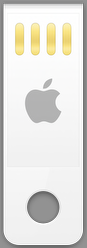To enable the dual screen support on a multi-monitor Hackintosh equipped with an AMD Radeon HD 6870 under OS X Mountain Lion (this works with the current 10.8.4 too), enter the following shell code into your Terminal session:
sudo perl -pi -e 's|\x00\x04\x00\x00\x04\x03\x00\x00\x00\x01\x00\x00\x12\x04\x05\x01\x00\x04\x00\x00\x04\x03\x00\x00\x00\x01\x00\x00\x22\x05\x04\x02\x00\x08\x00\x00\x04\x02\x00\x00\x00\x01\x00\x00\x11\x02\x06\x04\x00\x02\x00\x00\x14\x02\x00\x00\x00\x01\x00\x00\x00\x00\x03\x05\x04\x00\x00\x00\x04\x02\x00\x00\x00\x01\x00\x00\x11\x02\x01\x03|\x00\x04\x00\x00\x04\x03\x00\x00\x00\x01\x00\x00\x12\x04\x04\x01\x00\x04\x00\x00\x04\x03\x00\x00\x00\x01\x00\x00\x22\x05\x05\x02\x00\x08\x00\x00\x04\x02\x00\x00\x00\x01\x00\x00\x11\x02\x06\x04\x00\x02\x00\x00\x14\x02\x00\x00\x00\x01\x00\x00\x00\x00\x03\x05\x04\x00\x00\x00\x04\x02\x00\x00\x00\x01\x00\x00\x11\x02\x01\x06|g' /System/Library/Extensions/ATI6000Controller.kext/Contents/MacOS/AMD6000Controller
This is a single line of a code, mind you. After the patch completes, rebuild the system cache using the following commands or any other method you prefer:
sudo touch /System/Library/Extensions
kextcache -system-caches
Reboot, and you’ll have dual screen support.