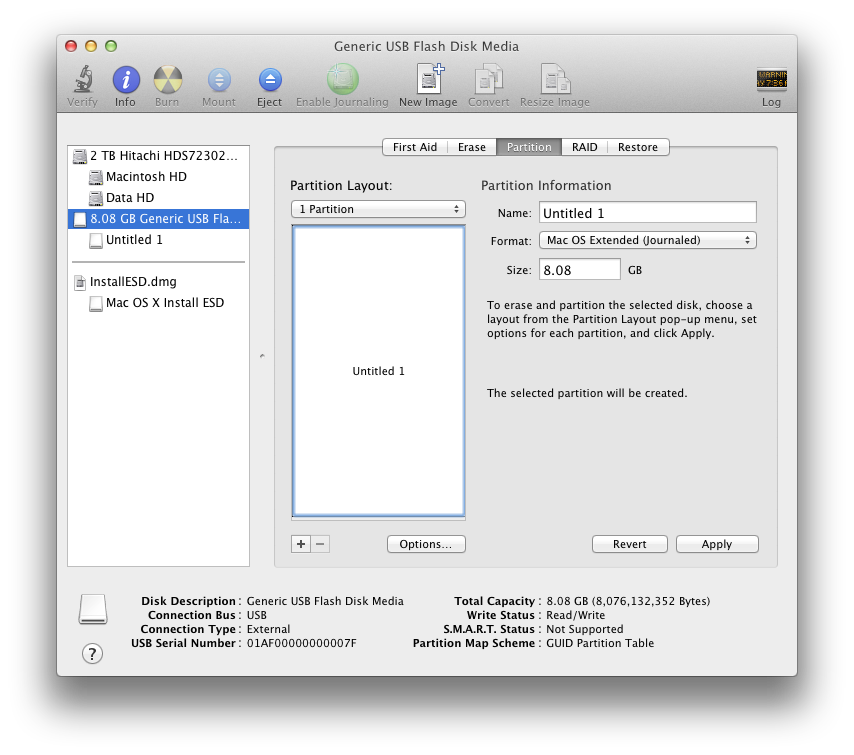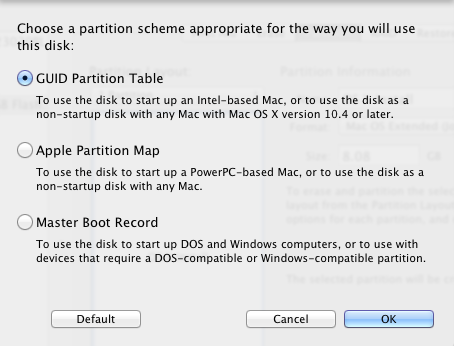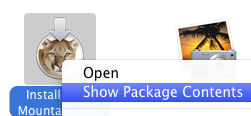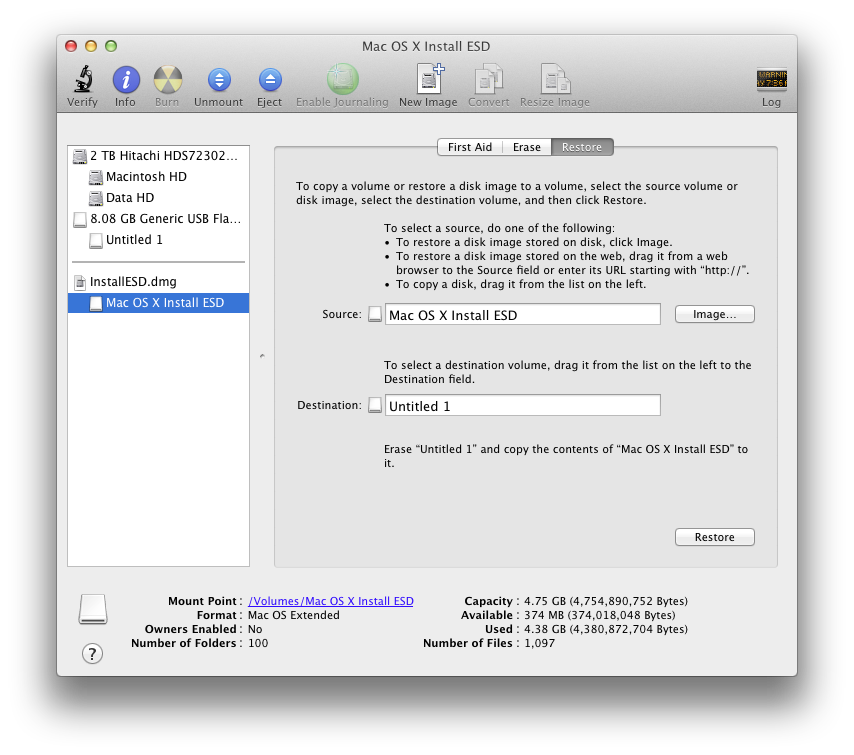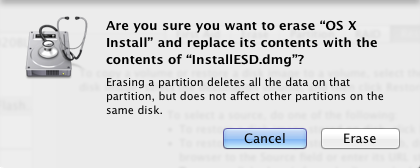As you probably know, Apple is not going to provide an official USB install disk for Mountain Lion. However, you can still create one using the following simple procedure.
You’ll need a spare 8Gb USB flash disk (they’re dirt cheap starting at $6 on Amazon) or a SD card (SD cards are cheaper, starting at $5 on Amazon, and you use them with your camera later) and the OS X Mountain Lion Install App purchased ($19.99) through the App Store.
First, prepare the medium by launching the Disk Utility and selecting 1 Partition and Mac OS Extended (Journaled) options.
Next, click the Options… button and select the GUID Partition Table as the partition scheme.
Click OK and then Apply to format the disk with these settings.
Now we need to find the source disk image. Open your Applications folder in the Finder, and right click on the Install Mountain Lion App. Select Show Package Contents from the context menu.
Navigate through the directory structure to the Contents/SharedSupport folder. The InstallESD.dmg is the file we’re looking for.
Select your USB disk or the SD card in Disk Utility’s left pane, then click the Restore tab. Double click on the InstallESD.dmg in the Disk Utility’s left pane to mount it. Drag and drop the Mac OS X Install ESD volume after it mounts into the Source field, then drag and drop the USB disk from the Disk Utility’s left pane to the Destination field. Note: Do not drag and drop InstallESD.dmg to the Source field, it’ll result in a failed restore.
Click Restore and few minutes later you’ll have your own OS X Mountain Lion USB Install disk.