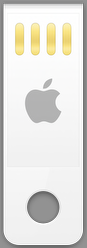If you need to do a clear install of OS X 10.9 Mavericks without resorting to the Internet Recovery or Recovery HD partition, here is how. You will need the “Install OS X Mavericks App” from the Mac App Store, a free 8Gb+ USB disk and your Terminal app.
Make sure you erase the USB disk and change the partition type to Master Boot Record. Leave the default “Untitled” name for the simplicity (or replace all occurencies of it in the following command).
Now type the following in your Terminal window:
sudo /Applications/Install\ OS\ X\ Mavericks.app/Contents/Resources/createinstallmedia --volume /Volumes/Untitled --applicationpath /Applications/Install\ OS\ X\ Mavericks.app --nointeraction
You’ll be prompted to enter your (administrator) user password, and wait for about 15 minutes for the command to complete. That’s it, now you have a great tool for the diagnostics, recovery and installation of OS X Mavericks.
As a bonus, you can assign the now vintage Apple icon by downloading this zip. Then open the icon file inside the zip in the Preview app and press Command-A to select all the image sizes, then hit Command-C to Copy them into the clipboard. Select your newly made USB drive in the Finder, hit Command-I for the Get Info window, click the generic icon to select it and press Command-V to overwrite it with the Apple version.