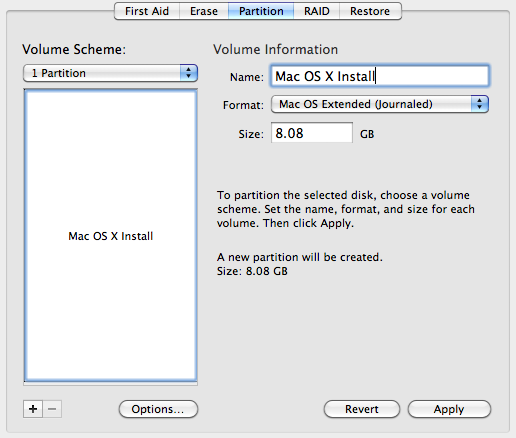Apple has released the Mac OS X Lion USB Drive, but I doubt it’ll be a hit for $69. Ouch. If you have already bought (and upgraded to) the Lion, you can create your own Mac OS X Lion Install drive using any spare 4.3Gb+ (8Gb to be safe) USB thumb drive. Here is how.
Insert your USB drive into a USB port, and launch the Disk Utility. Click your USB drive in the drive list at the left, and select the Partition tab. Change the volume name to Mac OS X Install.